Hi Saku
Thanks for the reply.
What you suggested isn't working but it might show us what/where the problem is.
I cannot connect using telnet. I get connection refused.
See below
Even sudo telnet 127.0.0.1 4532 gives "Connection refused"
djcleckie@raspberrypi:~ $ telnet 127.0.0.1 4532
Trying 127.0.0.1...
telnet: Unable to connect to remote host: Connection refused
Below are my permissions
djcleckie@raspberrypi:~ $ whoami
djcleckie
djcleckie@raspberrypi:~ $ groups djcleckie
djcleckie : djcleckie adm tty dialout cdrom sudo audio video plugdev games users input render netdev spi i2c gpio lpadmin
I also tried ssh with putty as root - connection refused
I can connect to port 22 OK with telnet.
73
Dave
GM4NFI

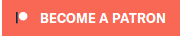


HI Dave!
I refer to my previous message:
Console #1 must have rigctld running before you try to telnet to 127.0.0.1 4532 with console #2
lets' try again.
Open command console, it will be called console #1 in text.
With console #1 start rigctld using command line:
rigctld -m 3088 -r /dev/ttyUSB0 -t 4532 -s 19200 -vvvvv
Note two fixes to previous message's line: "rigctld" has "d" as last letter. Not "rigctl" it is different program for testing.
(btw check also preferences/TRXControl that path to rigctld has also "d" as last letter.)
I added parameter "-t 4532" to be sure it opens port 4532 for communication.
"-vvvvv" will enable debug texts to console as before.
If it starts ok debug text will scroll in console #1 and the end of it looks like:
main: Using IPV4
main: rigctld listening on port 4532
If you manage to start rigctld in console #1 and see from debug texts that it started then leave console #1 and open another console window the console #2
When console #1 was left open with rigctld started and running open telnet using console #2
telnet 127.0.0.1 4532
You should now get telnet opened like this:
[saku@hamtpad ~]$ telnet 127.0.0.1 4532
Trying 127.0.0.1...
Connected to 127.0.0.1.
Escape character is '^]'.
Give f to check that you get rig's frequency
f
145000000
When typed "f" you can see at console #1 that it caused some lines of debug text appear there
Now leave console #2 open and telnet running.
Open 3rd console (#3)
write there :
cqrlog
to start Cqrlog in console.
If you did not do preferences check earlier do it now:
preferences/TRXControl be sure "run rigctld at program start" is UNchecked
rig model #2 Net Hamlib rigctld
host 127.0.0.1
port 4532
poll rate 1500
At bottom of tab check "Show communication with TRX in console"
Close preferences with OK
When preferences are closing you should see Cqrlog trying to connect to rigctld when you look console #3
If it manages to get connect you should see how it starts to poll rig every 1,5secs with "fmv" command.
At same time you should see at console #1 how Cqrlog polling causes lot of debug text appear.
That all happens when everything works ok.
--
Saku
OH1KH