Hi Saku
Sorry for the delay in replying but its IOTA contest weekend but its ruined here due to poor WX. HI
I have tried what you suggested.
Reboot for fresh start.
Started rigctl from the command line - rigctl -m 3088 -r /dev/ttyUSB0 -s 19200
I get Rig command
enter f
its responding ok to f giving the same frequency as on the G90's display.
I now start up CQRLog with rigctl still running.
rig model #2 Net hamlib rigctld
Host 127.0.0.1 (I have a fixed ip address of 192.168.1.80 so tried that as well - ping works fine so that is ok)
I did the rest exactly as you said but frequency not appearing.
rigctl is still running and f is still returning the correct frequency but CQRLog is not displaying the frequency.
Tnx fer advice
73
Dave
GM4NFI

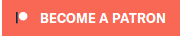


Hi Dave!
Start Cqrlog.
preferences/TRXControl be sure "run rigctld at program start" is UNchecked
rig model #2 Net Hamlib rigctld
host 127.0.0.1
port 4532
poll rate 1500
At bottom check "Show communication with TRX in console"
Close preferences with OK and close Cqrlog.
Console #1:
start rigctld with command:
rigctl -m 3088 -r /dev/ttyUSB0 -s 19200 -vvvvv
You see lot of debug text in console because of "-vvvvv"
Console #2:
start telnet with command:
telnet 127.0.0.1 4532
Test that f gives frequency. You will see that every "f" causes debug lines in console #1
Console #3:
start Cqrlog with command:
cqrlog
You should see now Cqrlog trying to connect rigctld. Can it make connection?
if it can you should see Cqrlog polling rigctld once in 1,5 secs. Does it so?
There should be also response from rigctld for every poll. Is there?
While this is happening what happens in Console #1?
There should be some lines of text for every Cqrlog poll. They should be similar to ones you get when giving "fmv" manually with telnet connection.
If Cqrlog fails to get connection or frequency after connection stop Cqrlog, keep consoles #1 and #2 running and start Cqrlog again on console #3 with command:
cqrlog > /tmp/debug.txt
Let it run a minute or less, so that it should be fully running, then close it.
Add file /tmp/debug.txt to your next message.
You can reply to this message (same message thread) with pressing "reply" at the bottom right of this message.
Then scroll page down a bit to see "Add new comment". Copy the subject or retype it and type your message in comment field lie you do when setting up a new message.
Below Comment there is "Choose file" button that lets you select /tmp/debug.txt from your computer and "upload" button will add it to your message.
Then do "Preview" and "Save" for message, just like when creating a new message.
--
Saku
OH1KH