I am switching from Windows and Mac computers to Linux Mint and am now setting up CQRLog and all seems to be working but can't get the rig control to work. Is there any thing that I have left out? I am running a FTDX-3000. I have looked at the video from K8WDX and I know he had to do something to get his to work but I could not catch it. Thanks for any help or advice.
73
Jim Quick
n4ule@sc.rr.com


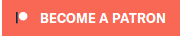


A screenshot/description of your configuration in cqrlog, as well as a description of how you have attached the rig to the computer may help.
Here is a screenshot of my setup. I am running,
FTDX-3000,
Navigator Interface,
Linux Mint 17.03
I am new to this and don't how to check my com ports. I though it was /dev/ttyusb0 but don't know if that is right or not. Also could you please tell me how to install the new WSJT-X 1.8.0-rc1? Everything in CQRLog is working but the radio control. Thanks again for any help or advice.
File:
Jim Quick
n4ule@sc.rr.com
One way you can determine the tty device your radio is using:
Unplug the radio USB port from the computer, wait a few seconds
Plug in the radio again
Open a terminal, run the following without the quotes: "dmesg -T"
In my case, I see something like this near the very end of the output:
[Wed Aug 30 23:37:52 2017] usb 7-2.1: cp210x converter now attached to ttyUSB0
Just note, that depending on what USB devices you have plugged in, this device may or may not change when you reboot. But now that you have the info about the device, you can reboot and see what tty device it uses on a fresh boot. If you do a reboot and want to see what it comes up as you can 'grep' your dmesg log. So in my case, I would use after a fresh reboot (again, type into a terminal):
dmesg -T |grep cp210x
I can verify this device is currently active by doing the following:
ls -alh /dev/ttyUSB0
Which gives me the following line:
crw-rw---- 1 root dialout 188, 0 Aug 31 11:55 /dev/ttyUSB0
Notice that 'root dialout' part? That is the linux user and group ownership of that device. Due to the permissions of this device, in order for me to access the device, I either need to be root, or in the dialout group
Check the ID and groups of your user with "id ". So in my case I run:
id k1wtf
I get back:
uid=1000(k1wtf) gid=1000(k1wtf) groups=1000(k1wtf),4(adm),24(cdrom),27(sudo),30(dip),46(plugdev),113(lpadmin),130(sambashare)
Notice there is no dialout group listed? Lets add it (replace k1wtf with your linux username):
sudo usermod -a -G dialout k1wtf
Now you need to log out, and back in (or just reboot again). Once back in, recheck your groups with the terminal:
id k1wtf
Now I see:
uid=1000(k1wtf) gid=1000(k1wtf) groups=1000(k1wtf),4(adm),20(dialout),24(cdrom),27(sudo),30(dip),46(plugdev),113(lpadmin),130(sambashare)
Success! We now see the dialout group.
So back to your cqrlog configuration. My device was /dev/ttyUSB0, so enter that into the device section. Since you're only using cqrlog to access your radio, ALSO check the 'start rigctld when program starts'
Now check and see if moving the frequency dial on your radio updates in cqrlog. Let us know the results
K1WTF,
Thanks for the help!! Radio is now working with CQRLog. Now if you can help show me how to download and install WSJT-X 1.8.0-rc1 that would be another big help for me. Thanks again for your help and advice.
73 / N4ULE
n4ule@sc.rr.com
Jim Quick
n4ule@sc.rr.com
Fortunately the 1.8.0-rc1 code is already built, so no need to compile unless you need something specific.
You mentioned you're running linux mint, I'm going to assume you're running the 64bit version. Fire up that terminal again and enter the following:
wget https://physics.princeton.edu/pulsar/k1jt/wsjtx_1.8.0-rc1_amd64.deb
sudo dpkg -i wsjtx_1.8.0-rc1_amd64.deb
The 'wget' command will download the file we listed. The 'dpkg -i' command says to install (-i) the following debian package. We use 'sudo' in front of the dpkg command because installing packages in this fashion requires root (IE: administrator access from the windows days).
Since you're installing this '.deb' package without apt (apt,aptitude, the normal package manager for your distro) the 'dpkg -i' command may or may not fail telling you you're missing some dependencies. I don't remember if a base mint install has all the dependencies already or not. If the above comes back with an error, paste it here and we can get you on the right track.
Depending on how you want to run cqrlog and wsjtx, you may or may not need to start the rigctld daemon on its own. For example, if you plan to leave wsjtx running all the time, but will only open cqrlog when you're actually operating the radio. If you will always have cqrlog open while wsjtx is open, your current configuration is fine (this is because we configured cqrlog to 'start' the rigctld daemon).
Once you get wsjtx installed, open cqrlog first, then open wsjtx (remember this is because cqrlog is starting the rigctld daemon). Open the radio tab under settings in wsjtx. Select 'Hamlib NET rigctl' for the rig, Network Server will be '127.0.0.1'. Select CAT for PTT method, IF your radio has a 'data' mode, select 'Data/Pkt' under mode, then and hit 'Test CAT'. If all works, you should see the Test CAT button go green. Now try hitting Test PTT, you should see your radio transmit. Hit Test PTT again to unkey your rig. Once this is complete you should be able to select different bands from wsjtx, and it will tune your rig to the appropriate frequency.
Next, under the Reporting tab, select 'Prompt me to log QSO', then select 'Accept UDP requests' under the UDP Server section. Note the default Server IP is 127.0.0.1 (local only), and the default port is 2237. Now head back to cqrlog, and go to file, preferences. Find the 'fldigi/wsjtx interface' tab, under the 'Reading data from wsjtx' portion of the page, make sure the port and address match what was in wsjtx. Select wsjtx for the frequency from, and mode from, then hit OK. Now from the 'New QSO window' in cqrlog, go to file, then select remote mode for wsjtx. A few more windows should pop up. Now when you start transmitting in wsjtx, cqrlog will auto fill in the frequency, mode, and callsign from your qso. Once you get or send the '73' line, a window will pop up asking to log the qso. If you hit ok, it will enter that qso into the wsjtx log, as well as into your cqrlog database.
This was pretty long, with lots of info. If it all works, great. If not, let me know, we could maybe do live chat or a video share to get you up and running. Always happy to help another linux user, especially someone new ;-)
1.8.0-rc2 is published
<p>Jarmo</p>
Got the program downloaded and did the dpkg and got this back on the install,
n4ule@n4ule-Macmini-Invalid-entry-length-DMI-table-is-broken-Stop ~/Downloads $ sudo dpkg -i wsjtx_1.8.0-rc2_amd64.deb
[sudo] password for n4ule:
Selecting previously unselected package wsjtx.
(Reading database ... 183257 files and directories currently installed.)
Preparing to unpack wsjtx_1.8.0-rc2_amd64.deb ...
Unpacking wsjtx (1.8.0-rc2) ...
dpkg: dependency problems prevent configuration of wsjtx:
wsjtx depends on libgomp1 (>= 4.9); however:
Version of libgomp1:amd64 on system is 4.8.4-2ubuntu1~14.04.
wsjtx depends on libqt5core5a (>= 5.5.0); however:
Version of libqt5core5a:amd64 on system is 5.2.1+dfsg-1ubuntu14.3.
wsjtx depends on libqt5multimedia5 (>= 5.2.0); however:
Package libqt5multimedia5 is not installed.
wsjtx depends on libqt5serialport5 (>= 5.1.0); however:
Package libqt5serialport5 is not installed.
wsjtx depends on libstdc++6 (>= 5.2); however:
Version of libstdc++6:amd64 on system is 4.8.4-2ubuntu1~14.04.
wsjtx depends on libqt5serialport5 (>= 5.2); however:
Package libqt5serialport5 is not installed.
wsjtx depends on libqt5multimedia5-plugins (>= 5.2); however:
Package libqt5multimedia5-plugins is not installed.
dpkg: error processing package wsjtx (--install):
dependency problems - leaving unconfigured
Processing triggers for gnome-menus (3.10.1-0ubuntu2) ...
Processing triggers for desktop-file-utils (0.22-1ubuntu1) ...
Processing triggers for mime-support (3.54ubuntu1.1) ...
Processing triggers for man-db (2.6.7.1-1ubuntu1) ...
Errors were encountered while processing:
wsjtx
n4ule@n4ule-Macmini-Invalid-entry-length-DMI-table-is-broken-Stop ~/Downloads $
Sorry for all the trouble but thanks for the help or advice!!!
Jim Quick / N4ULE
n4ule@sc.rr.com
Jim Quick
n4ule@sc.rr.com
Nice! They havent even updated the website yet, but I guess it just hit ~4 hours ago. Looks like the new version can be downloaded from here - https://sourceforge.net/projects/wsjt/files/wsjtx-1.8.0-rc2/
K1WTF,
Used the wget command and could not get the file. 1.8.0-rc2 is out now maybe I can get it. I can download the file to the download dir. but don't how to install it. Here is a screenshot of what I got when I used the wget command.
73
Jim Quick / N4ULE
n4ule@sc.rr.com
File:
Jim Quick
n4ule@sc.rr.com
https://launchpad.net/~ki7mt/+archive/ubuntu/wsjtx
Tom K8WDX
Hi !
wget expects you to give --no-check-certificate parameter between wget and the https-webaddress so that you state that you know that the ssl certificate is not valid on that page, but you wan't download anyway.
The easiest way is to download something with Firefox, Midori or what ever web bowser you have. Then you will be prompted for not valid certificate and you have button to add exeption to start the download.
When you get the file into download directory use:
sudo apt-get install /path_to_download_directory/downloaded_filename
at console prompt. and the xxxx.deb file should install itself after asking do you really want to install.
I'm not so familiar with Debian based systems, but used a bit Knoppix and Raspberry pi.
73
Saku
OH1KH
--
Saku
OH1KH
Most simple way, add the PPA, then install it, after that it will be updated automaticly:
Add PPA .......: sudo add-apt-repository -y ppa:ki7mt/wsjtx
Update ........: sudo apt-get update
Install .......: sudo apt-get install wsjtx
Just do the sudo blablabla bits and you should be fine.
Greetings, Bas. ON5HB