Hello - my first posting here. I'm quite happy with CQR version 1.5.2 and have been using it for some time with Ubuntu 12.10.
I've decided to add my scanned QSL cards to the program, but can't get the call attachment or QSL icons to appear. I believe I've created the individual call folders correctly (such as "KW1ND") in the call_data subfolder, and labeled the images properly, such as "qsl_KW1ND_front.jpg").
Is there another step I'm missing? I've restarted the program several times, but still no icons appear for those calls.
I also see an "images" subfolder, but no reference to what it's for. Just for kicks, I copied these same call folders I created over there, but still no luck.
Thanks,
Mike
Tue, 2013-01-01 21:28
#1
Call attachment / QSL usage - SOLVED

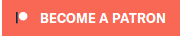


Doesn't anyone else use this feature?
Try this, came from Martin, I saved it just incase I would try it, to many card though, maybe I will give it a shot, HTH Tom K8WDX
You can display QSL cards, images, text & PDF files and whatever youwant attached to the call sign you have in the Call box. A folder/home/~/.config/cqrlog/call_data/call_you_wantmust exist and must contain the files atached to the callsign worked. Aviewer for all file types, ie. text files, PDF files, images (*.jpg,*.png, *.gif) and HTML files must be set in Preferences -> External viewers.For example, my home folder has all files in /martin subfolder (I amlogged as user martin). To view the files attached to OK2CQR, there nust be/home/martin/.config/cqrlog/call_data/ok2cqrcontaining all files related to OK2CQR (QSL card etc.). A dedicated iconappears if I type OK2CQR into call box. Clicking to the icon (the veryfirst from left) opens a separate window with a list of all files found.Choose a file you want to view and click the 'View' button. You yourexternal viewers are properly set up, you will see the file (image,PDF...). Remember to set up the privileges of the /ok2cqr correctly.That's all.Actually, it is very simple and you can have subfolders for any call youwant (unlimited number).
Tom K8WDX
Thanks for your response, Tom. One thing I had been thinking about, and just now tried, is altering the case of folder & file names. Sure enough, the call sign is case sensitive. Both the folder and call sign in the qsl_name_front.jpg must be all lower case. True, his example is in lower case, but call signs are almost always written in upper case, even within CQR, and his instructions don't explicity state that this usage is different from normal. Maybe its a fluke of my system, but sure seems strange to me.
The other odd thing is that you can't scroll if the size of the image is too large, like you normally can within a viewing program. I'll have to check the size of the scanned cards I've got, and see if it seems to be only displaying them at the full resolution of the image, or one particular size. It may also be a factor of eog, the default Ubuntu 12.01 viewer I'm using.
Thanks for your time, Tom.
73, Mike
Maybe you can shrink the image before saving it, try that, again something that I have not done yet the thought of scanning and uploading all those card just make me wat to get on the air instead hi hi.. Tom K8WDX
Tom K8WDX
The size-imaging issue was resolved by unchecking "use internal viewer," and letting CQR call the external viewer. I still may experiment with the actual image size, too, to see it that allows the internal viewer to be used (it may be faster than calling the external viewer).
For my monitor size & screen resolution, a scanned QSL width of 1200 allows the internal viewer to display the entire card without scrolling. I could probably go a little larger, but 1200 is easier to remember. Also, on my system at least, the internal viewer is faster than calling an external viewing program.
Thanks for this feature.