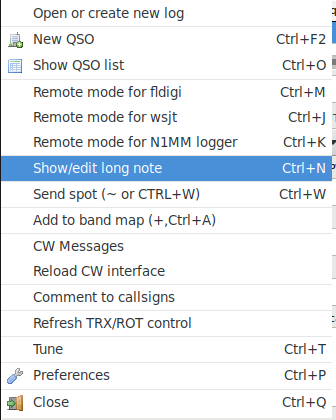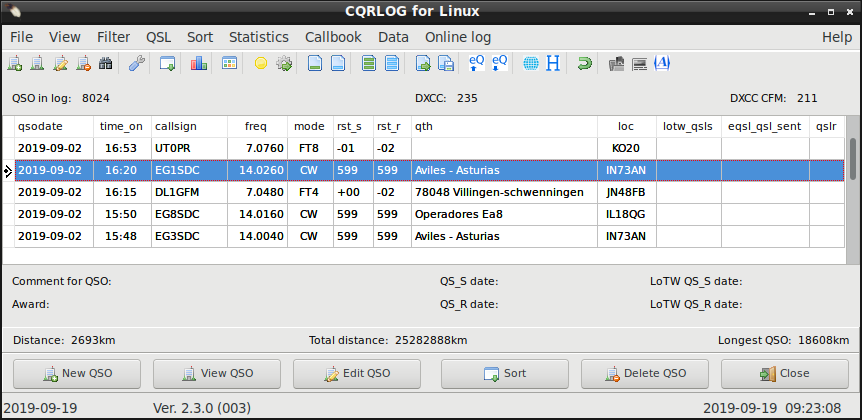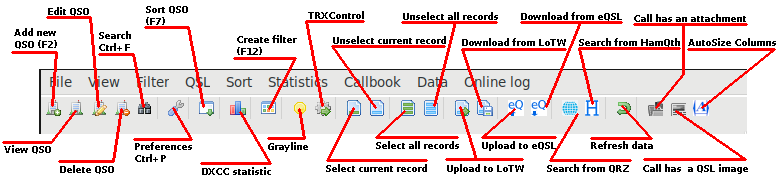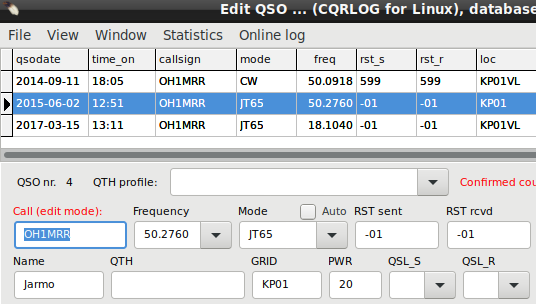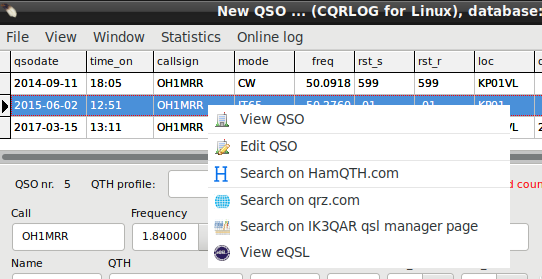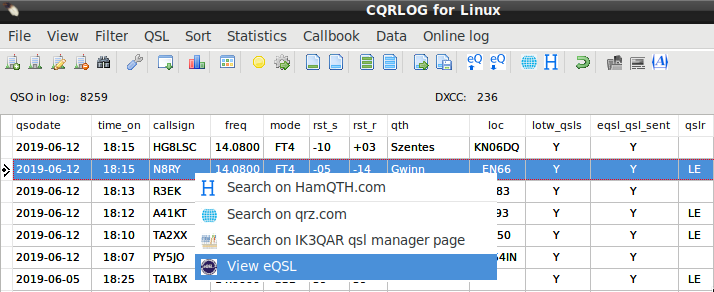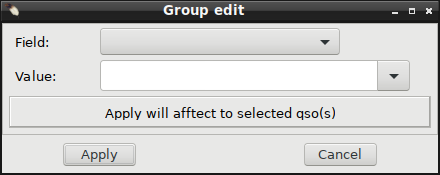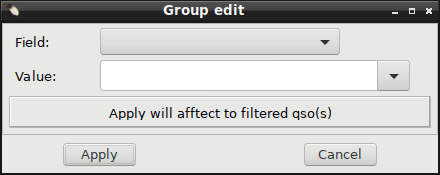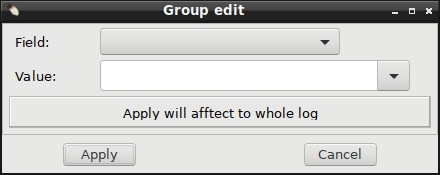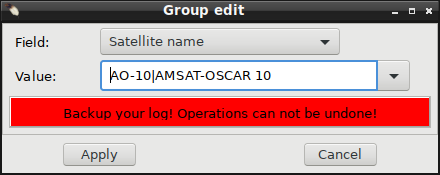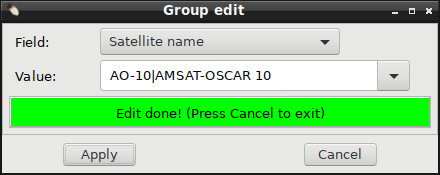|
WARNING!
Backup your data often! BACKUP your log directory at the end of EVERY session!
All that you need to backup and store in a safe place is the log database directory
located in the ~/.config/cqrlog/database folder, or you can enable the autobackup function
in Preferences. This autobackup function creates an ADIF file with a backup of your log.
|
CQRLOG for LINUX by OK2CQR & OK1RR

QSO record edit
Most editing operations can be done from the QSO list window
which appears by pressing Ctrl-O or clicking the corresponding menu item from the
logging screen.
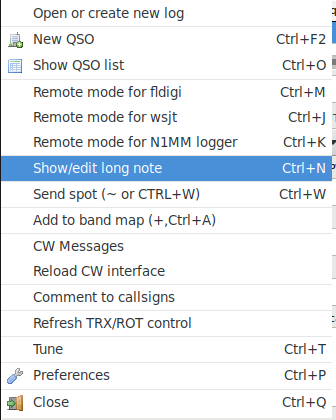
The QSO list displays either all QSO records or a limited
number (QSO since ... year), depending on the
Preferences -> Program settings.
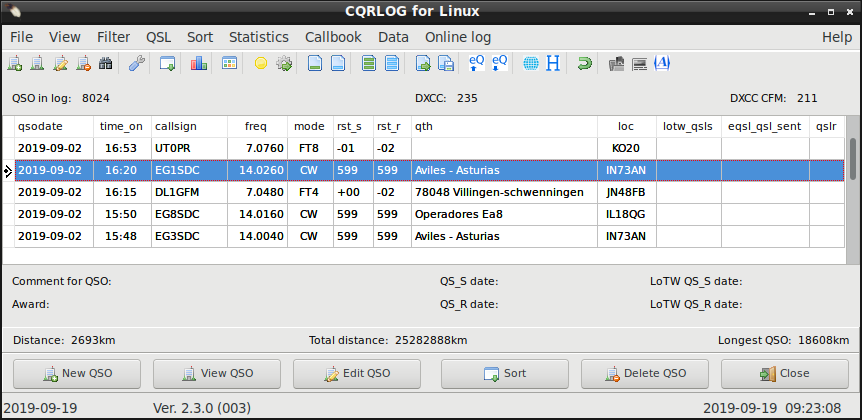
This window has a quite complex icon system which is explained here:
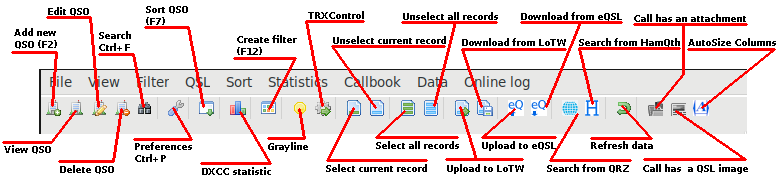
A single record can be edited (viewed, deleted) if you highlight
it using mouse or up/down keys and click the corresponding button (it will be EA8FC
in the example above). You will be returned to the QSO logging window which is now
changed to an Edit window. This status is clearly marked with the red message
(edit mode) just behind the Call header which
is also displayed in red. All fields can be edited. When you finish editing, you should
save the chages using the ENTER key or by clicking the Save QSO [enter] button,
in the same way that you do when you log a new contact.
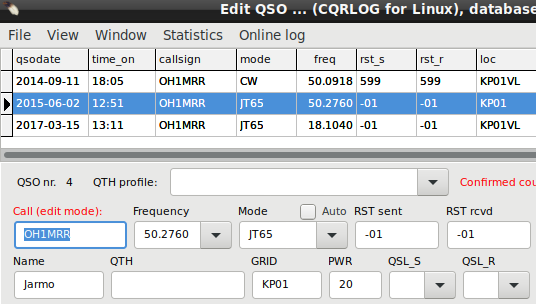
A QSO record can now be edited directly from the logging screen.
The QSOs made in last few days
(see Preferences -> New QSO)
are displayed in the logging screen. Right click on the required record which appears
in the logging screen, and select edit QSO, exactly as described above
(here OH1MRR will be edited).
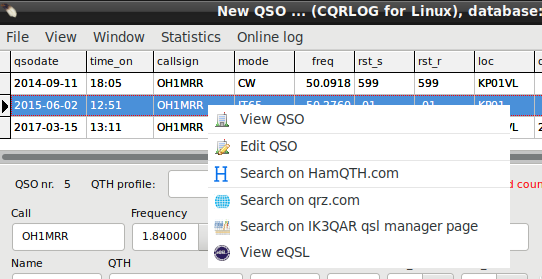
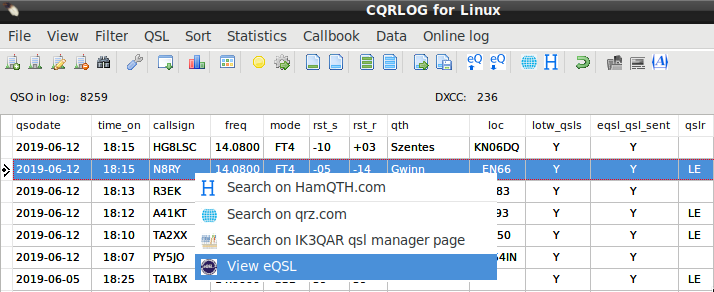
You can also view the record and search in the HamQth or QRZ database or
look for the QSL manager in the IK3QAR QSL manager database. And if eQSL is marked as received you have option to view eQSL (opens in web browser).

Group edit
 |
WARNING!
There is no UNDO option! If you click the Apply button,
there is no way to return to previous values! Make a backup before any group edit
operation!
|

A record can be tagged by clicking the corresponding icon or
with the mouse - hold the Ctrl key on the keyboard and left click on the QSO record
to be tagged.
You can also set up filter (Filter/Create or F12) and pick qsos that need editing.
Note: If you do not do either one Group edit will affect to your whole log and there is no undone!. You have been warned.
Click the Edit QSO button or select File/Group edit and the group edit form
appears:
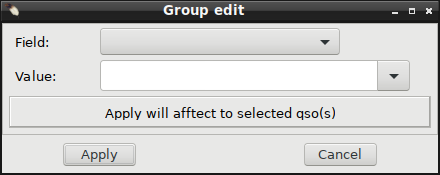
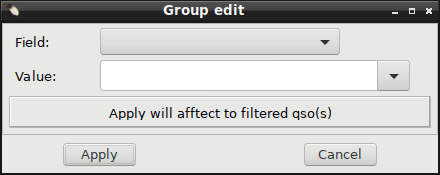
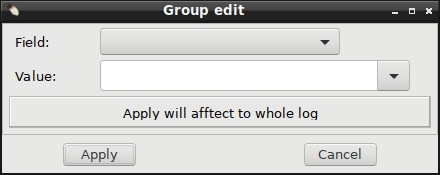
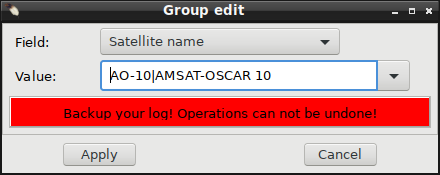
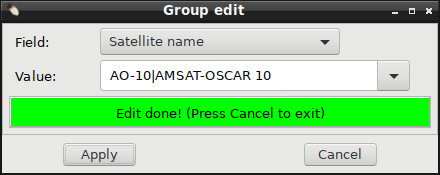
Choose the field to be edited from the pulldown menu:The field name changes. Enter the value (word, string) which will appear in ALL tagged QSO records.
Click the Apply button and the value in all tagged records will be changed to the value entered
into Value: box. When edit is done you can select another field or close Group edit using button Cancel.
 |
WARNING!
There is no UNDO option! If you click the Apply button,
there is no way to return to previous values! Make a backup before any group edit
operation!
|